If you are new to Dropbox, it is a popular file synchronization and backup tool which automatically syncs all your devices to the cloud. You can also share and collaborate on your stuff with others. It also offers you 2 GB of free online storage. (Get Dropbox or Know more).
But one limitation of Dropbox is that, it will only sync the files in your Dropbox folder. Our app helps to overcome this limitation by allowing any folder to sync with Dropbox right from its location.
Minimum System Requirments:
- Works with Windows XP (SP 3), Vista, Windows 7 and 8.
- Requires Microsoft .NET framework 4.0
- Dropbox Folder Sync addon requires an NTFS partition with Dropbox installed in that partition.
- Note: Dropbox Folder Sync does NOT work with network drives.
Screenshots
![Dropbox Folder Sync addon [Official Page] dfs rightclick 2.7 Dropbox Folder Sync addon [Official Page]](http://i0.wp.com/satyadeepk.in/blog/wp-content/uploads/2011/11/dfs_rightclick_2.7.png?zoom=1.5&resize=559%2C297)
![Dropbox Folder Sync addon [Official Page] DFS prefs 2.7 Dropbox Folder Sync addon [Official Page]](http://i2.wp.com/satyadeepk.in/blog/wp-content/uploads/2011/11/DFS-prefs-2.7.png?zoom=1.5&resize=509%2C245)
Usage:
- Run the Installer
- To sync‘ a folder with Dropbox, right click it and click “Dropbox Folder Sync –> Sync with Dropbox“.
- The first time you run the application it automatically sets the Dropbox Folder (Or whenever the current Dropbox folder setting is corrupt)
If this detection fails, it prompts you to enter the Dropbox path through interface. - For changing the Dropbox folder setting, go to Start Menu -> Programs -> Dropbox Folder Sync.
- Unsync it, if you don’t need it anymore in Dropbox, by again right-clicking (at original path) and selecting “Dropbox Folder Sync –> Unsync with Dropbox”.
Features in detail
Sync
- Moves the source folder (the folder on which you right-click) to the Dropbox. Creates a symbolic link at that location pointing to the corresponding folder inside Dropbox.
- Thus you can access the same folder from two locations.
- Symbolic links are created using the junction utility (installs automatically with the setup) from Sysinternals.
- If a folder with the same name already exists in your Dropbox, then it asks if it should merge & overwrite. If you wish not to merge, it moves the folder to Dropbox with a modified name.
- While syncin’, please ensure that no file in the folder is locked by any process.
Unsync
- Deletes the symbolic link, and moves the corresponding folder in Dropbox back to its original location.
Change Dropbox Path
- DFS automatically detects the Dropbox path at the first usage and whenever the Dropbox path setting is corrupt (for eg. Some path which is not a folder).
- If you feel the folder is not the Dropbox folder or if you wish to sync the folder with some other folder which is inside Dropbox, Use the “Change” button on the GUI to change this setting. [satyadeepk]







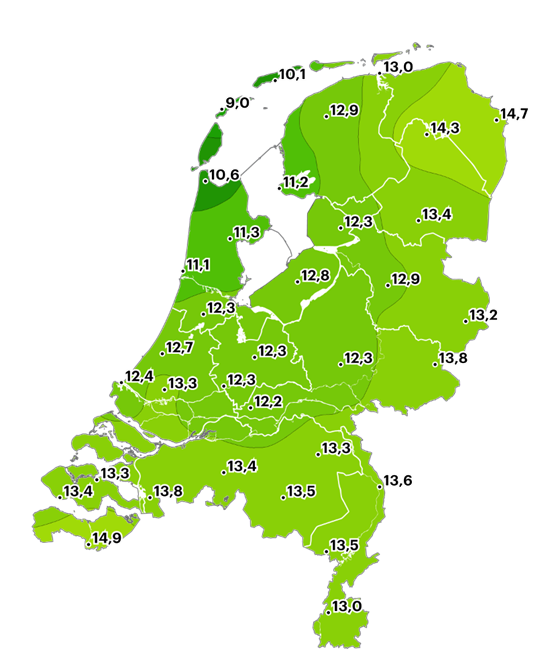














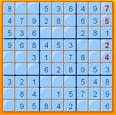

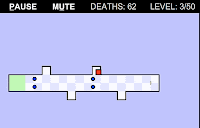
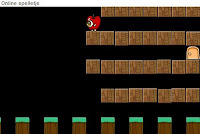


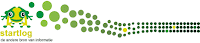





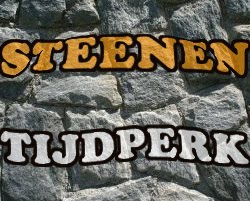




































































































































































































































































































































0 reacties :
Een reactie posten